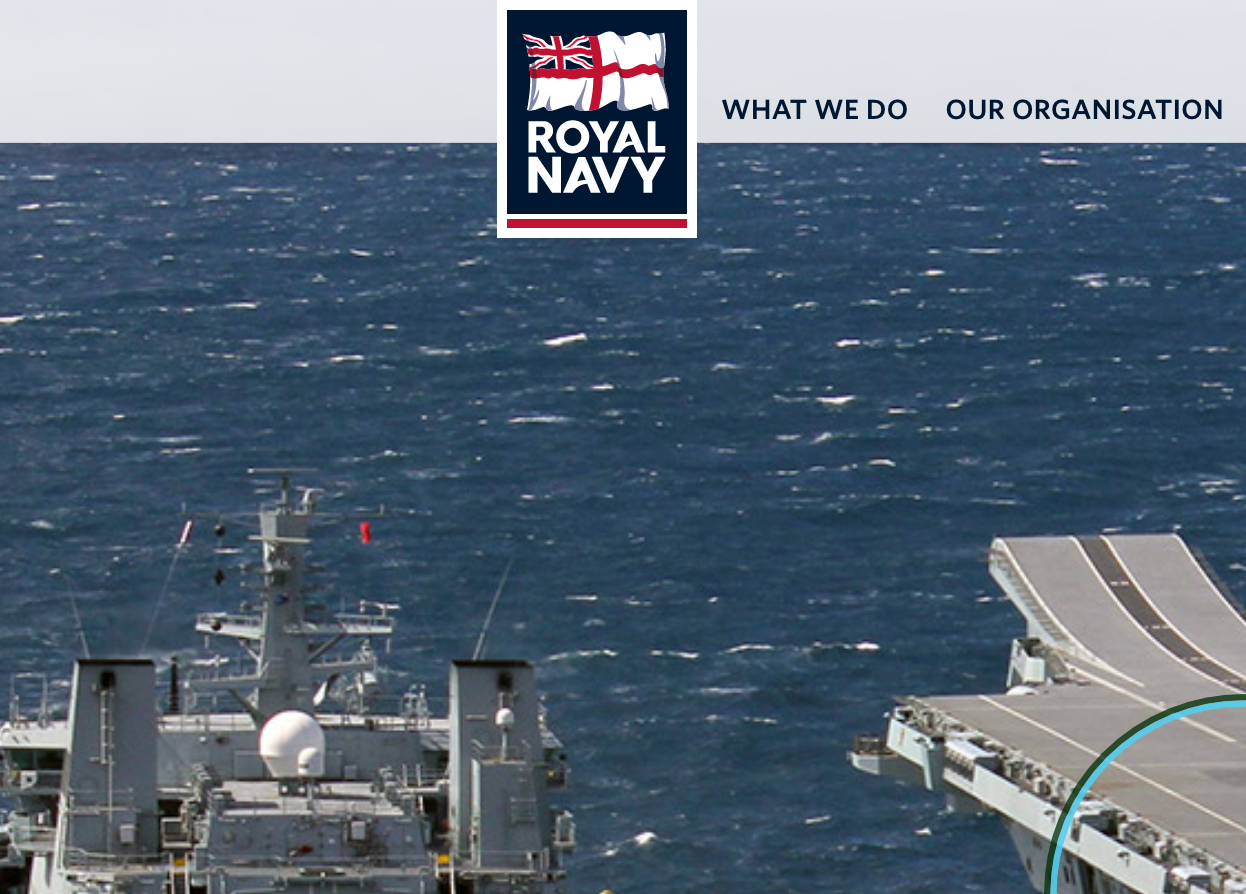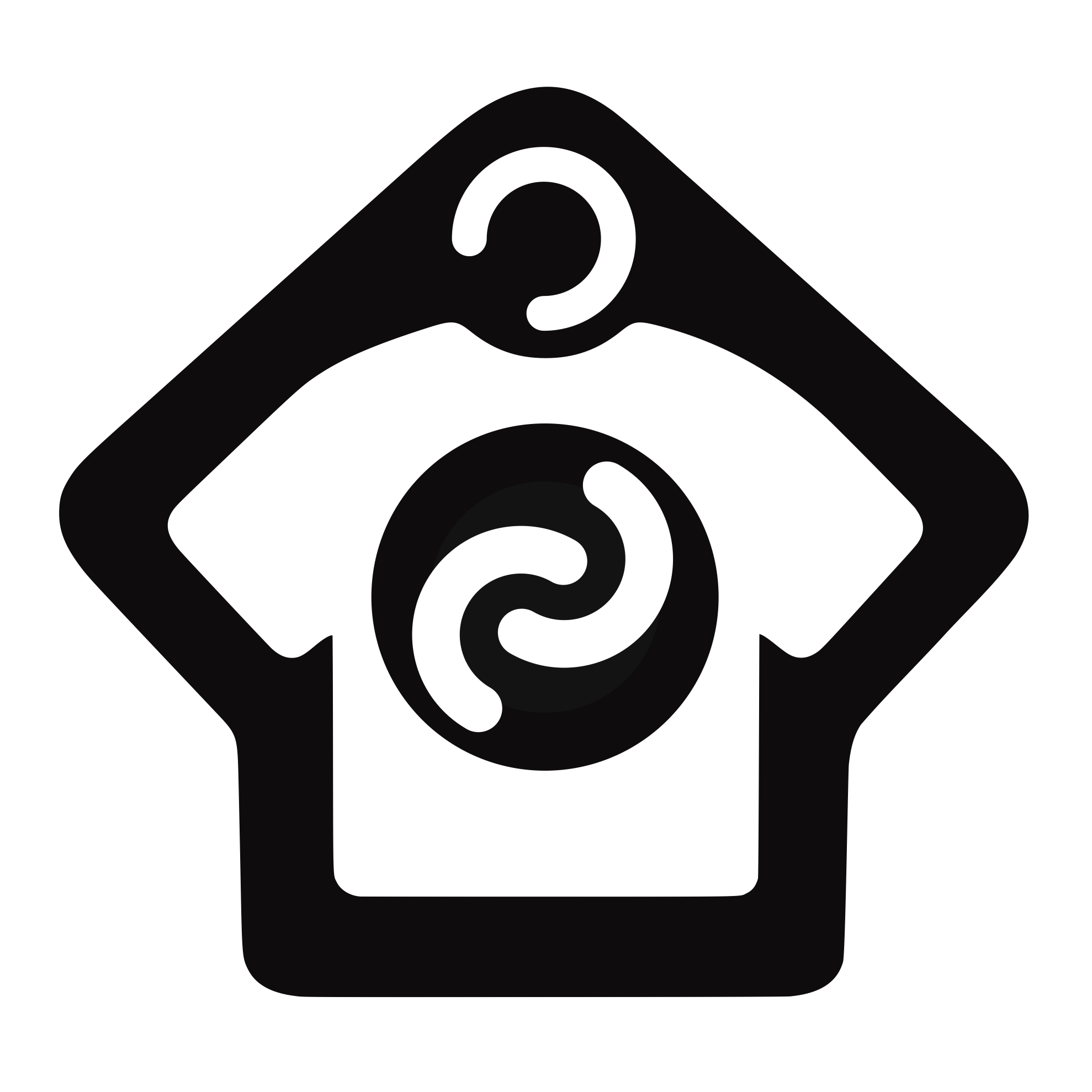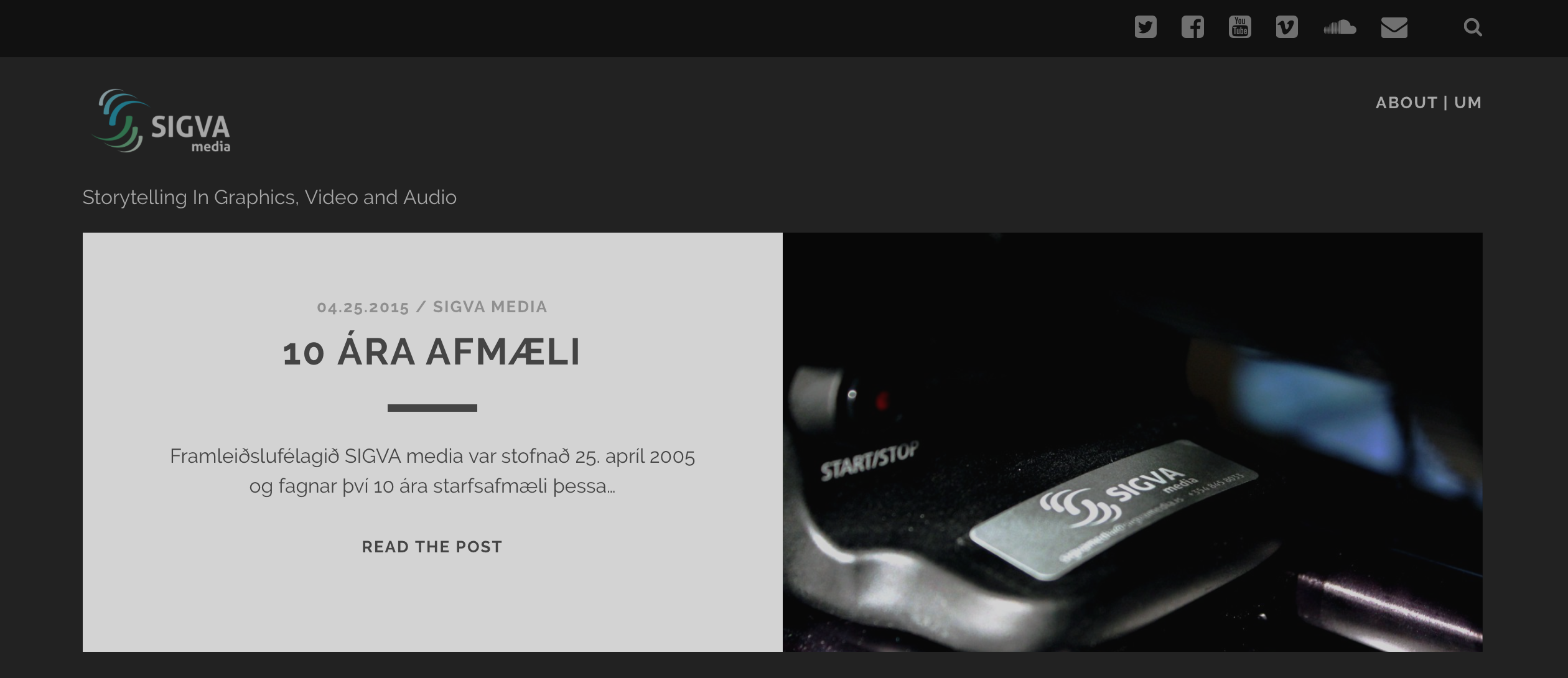We’re giving away some free festive presets in December’s newsletter to say thanks to all our friends for supporting Creative Cabin in 2016. Please fill in the form below to sign up for this and future newsletters. Each month you’ll receive tips, presets or tutorials as well as occaisional special offers for training at Creative Cabin.
[mc4wp_form id=”945″]
By submitting your details, you are indicating your consent to receiving emails from us.
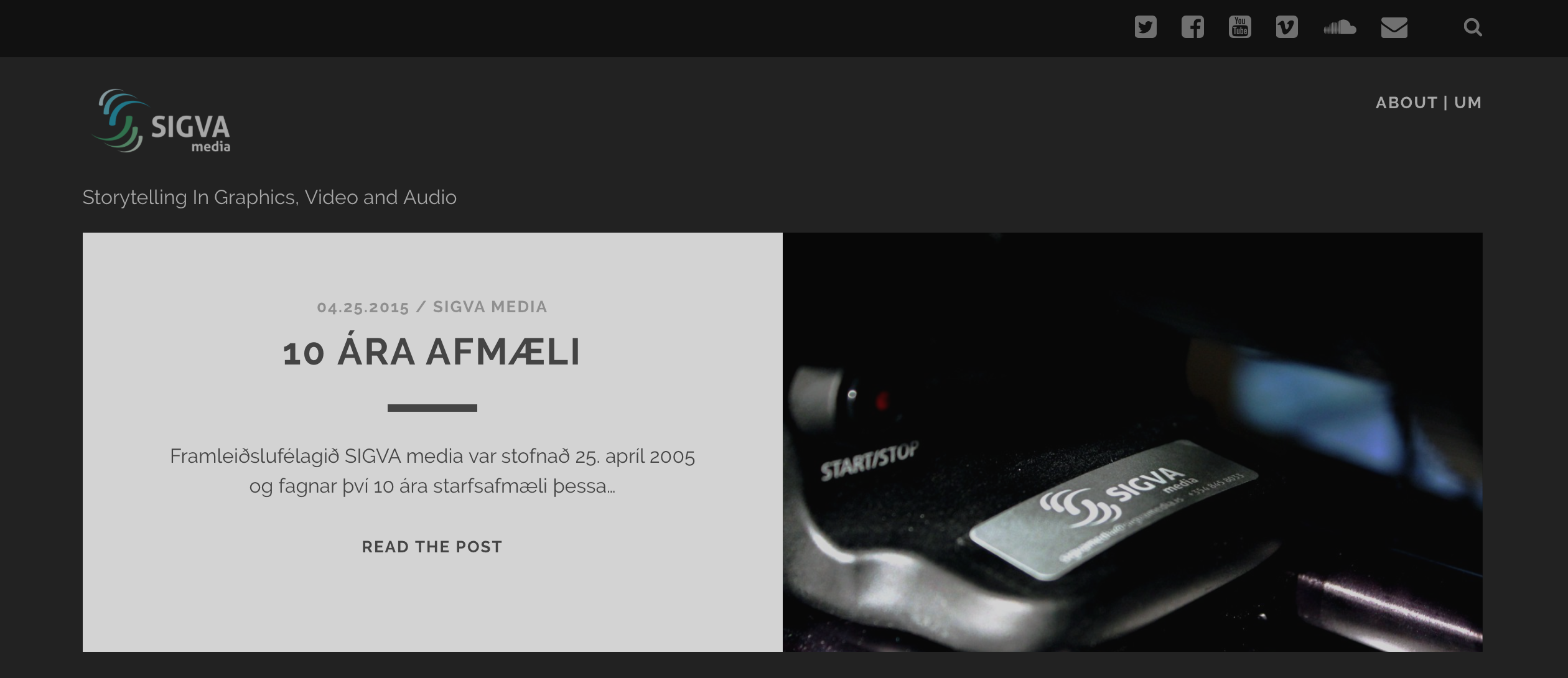
The 1-2-1 After Effects training course at Creative Cabin was just what I needed to speed up my work in After Effects, which I’m using more and more alongside Premiere Pro for video production. The course gave me a better understanding of the interface of After Effects. I also learned about optimizing the workflow for making different kind of graphics for various projects, from simple web videos to complex documentaries.
Angie is an experienced graphic artist as well as a tutor, who knows how to communicate in both a relaxed and professional manner. The preparation for the course is also worth a mention. Angie provided me with an online survey for the evaluation of my level of experience. As a result of this survey, the course material was customized and prepared with focus on my own needs. Nevertheless there was room for making changes to the program during the two days course.
The location of the Creative Cabin, in a quiet suburb of the beautiful city of Brighton, adds the final touch. For me it was just a matter of jumping on the bus outside my hotel, enjoying the ride through the city and walk for just a few minutes to the Cabin from the bus stop.
I think it’s of high value to take a “custom made” course like this. As soon as I arrived back home I was already utilizing my new knowledge on my current projects at SIGVA media.