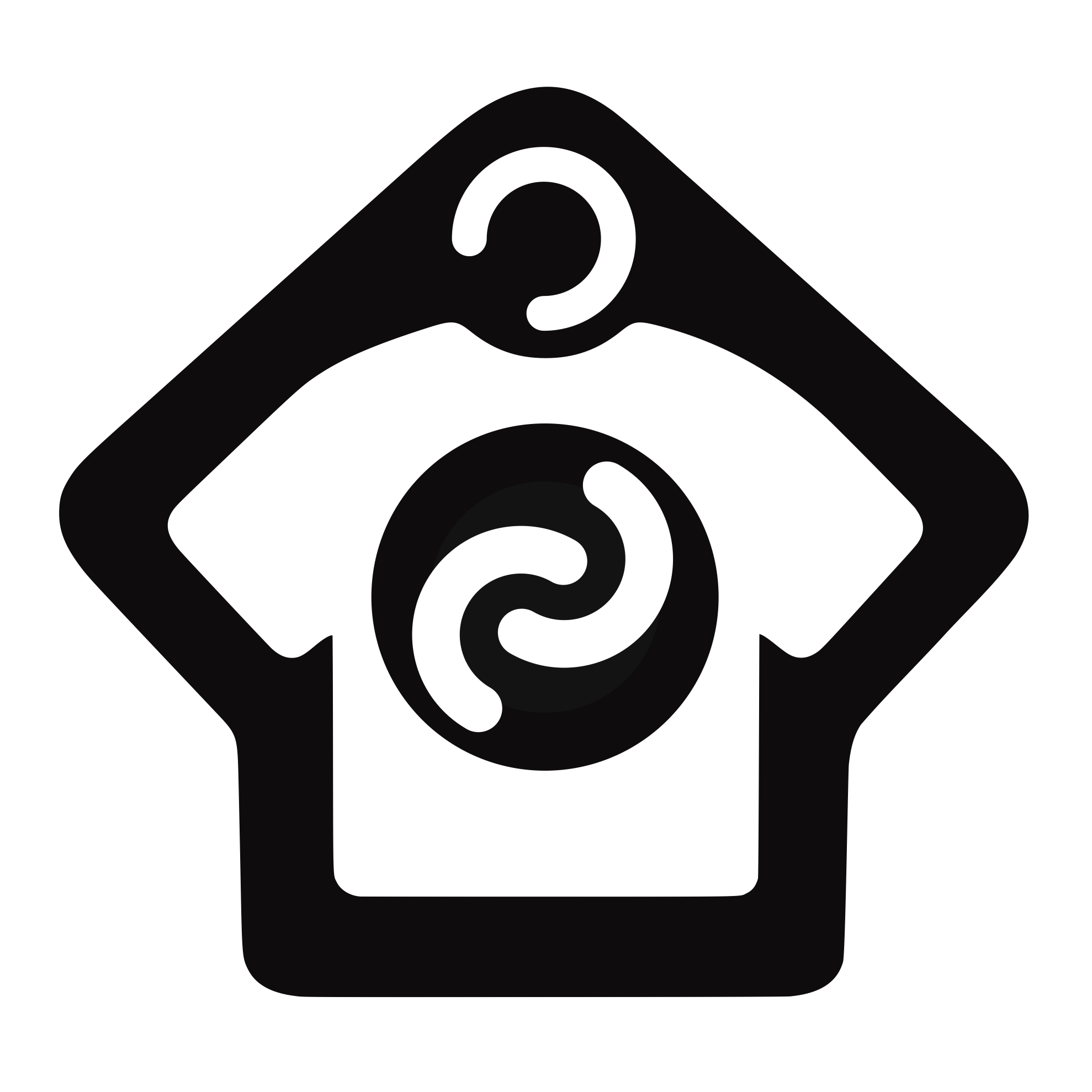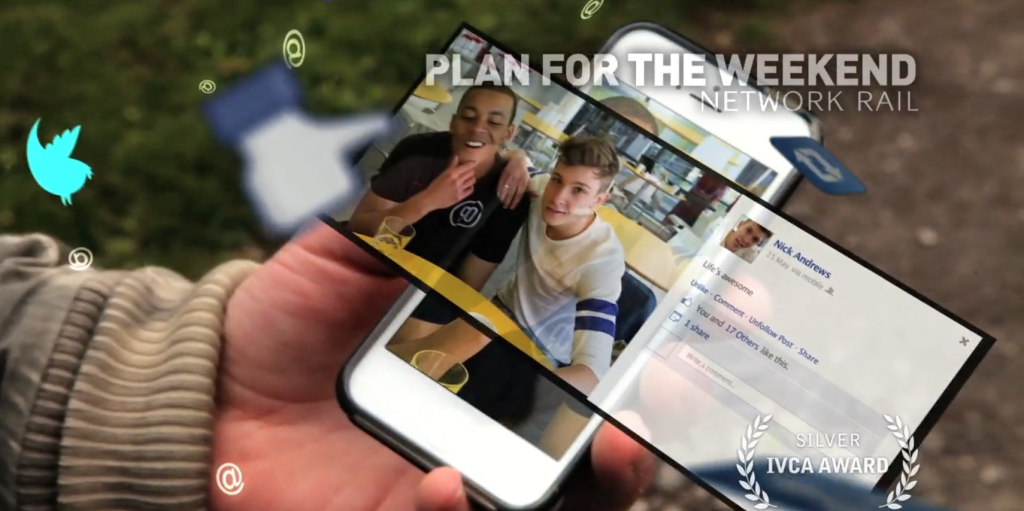Getting There
There’s free parking and for fun nights out you can catch the bus at the end of the lane. Regular buses take only 20 minutes to Brighton Marina or 25 minutes to the center of Brighton. Night buses back from Brighton run till 3.30 am.
Booking the Cabin
The Cabin is available to rent from February 2014. It can be rented simply as a place to be creative, away from the stresses and strains of life. If you’re interested in booking the cabin or if you’d like training please use the Booking Form.

Motion graphics course | Nico Jones
“My professional life as a Motion Graphics Artist can be divided neatly into two parts – before and after Angie Taylor. Within one training session she had solved a number of issues that had troubled me for over a year, shone a clear light on some bad habits, and opened doors to countless techniques I hadn’t even considered. Three years on my output is virtually unrecognizable from my early work; I’d hate to see what I’d be producing had I not had the good fortune to be able to learn from Angie’s near-outrageous levels of technical and creative expertise. In addition, her post-training support has helped me out of many a tight spot.
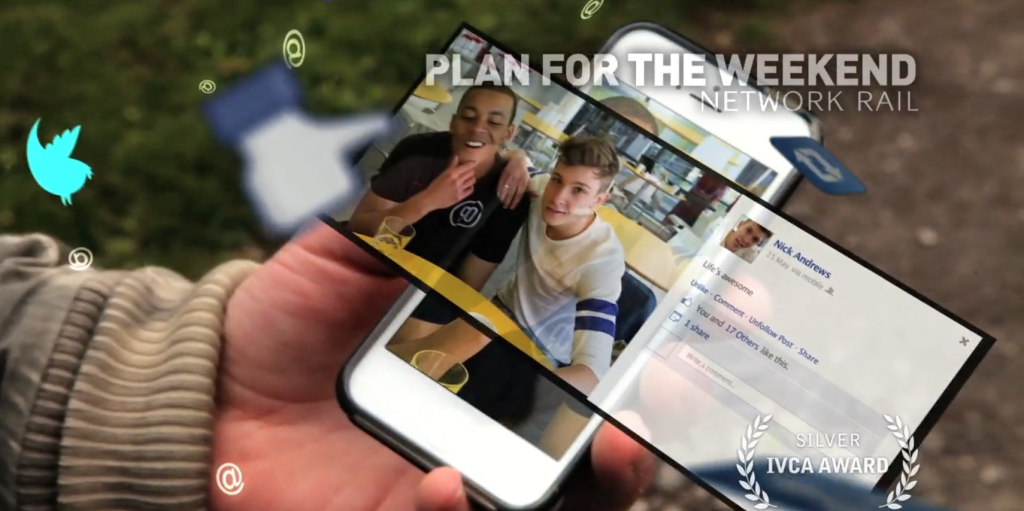
I think having a good ‘mentor’ is something that is under-appreciated in today’s age of impersonal video tutorials, useful though they are. Interacting with someone who can not only answer your questions but inspire you, will allow anyone to improve faster than they may have thought possible. I believe a session, or simply a conversation with Angie Taylor will certainly be enough to convince you of this.”
After Effects course review | Ernesto Rogata – Senior Video Editor
BSkyB

When I became an Adobe trainer myself I realized even more thoroughly how excellent a teacher Angie is. She is always perfectly prepared and happy to answer any questions, provide training material, exercises and useful links; perhaps even more importantly a day of training with Angie does not end then: she is always willing to follow-up and to keep in touch; to help further with detailed emails, by sending files, checking projects and solving specific technical issues.
It’s been a pleasure and an honor to meet and work with Angie, who is a lovely person as well as a brilliant professional in her field.”