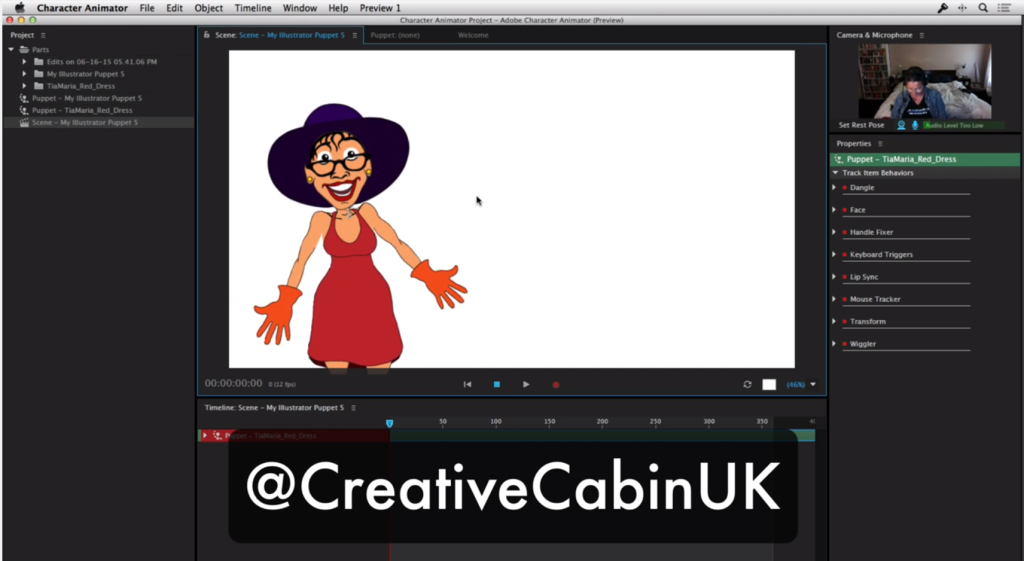Art Courses For Kids
Art & design courses for children
Bespoke art, design, sculpture, 3D & animation tutoring for children.Angie works as a mentor and tutor for kids of all ages & abilities.
Angie has experience teaching people with special needs including Autism and ADHD.
To find out more please use the button below.

Adobe Photoshop for kids
We teach several different art & design classes for kids. Our most popular course by far is our Photoshop courses for kids.
Graphic designers use special software like photoshop to achieve effective images an designs. The main goal of Photoshop course for kids is to teach children how to enjoy creating images in easy and understandable way.
Drawing is a great way for kids to express themselves. It helps the to develop creative thinking and imagination.
Photoshop program is probably the most popular tool for editing images. In this course, your child will learn how to use and manipulate photographs. Basic editing, retouching and colour correcting of digital imagery.
The goal of this course is to kickstart your kid’s creative career at an early age. To help to equip them with the essential skills and knowledge for a career in the creative arts.
Your Instructor - Angie Taylor

All courses are taught by artist, Angie Taylor. Angie worked as a motion graphic designer for over 25 years.
She was a demo artist for Adobe and is an Adobe Community Professional. You can see examples of Angie's work here on her portfolio.
Angie is a lecturer at the Univeristy of Brighton. She has taught children and adults at several colleges, schools and universities.
Angie has several books & courses published on design & animation.
Photoshop will help your kids to:
- Learn the interface, shortcuts and basic function of photoshop
- Understand how to work with layers
- Import, combine and export images
- Learn about color modes and traditional phtography terms
- Learn to crop, color edit, sharpen and remove imperfections
- Add type, selection technique and manipulate layer options.
Adobe Photoshop training topics:
Lesson 1: Getting Started with Photoshop
- Introduction to Photoshop
- Navigate the Photoshop Workspace
- Customize Photoshop
- Lesson 2: Image adjustments
- Adjustment layers to improve images
- Image effects
Lesson 2: Managing Selections and Layers
- Use Selection Tools
- Manage Layers
- Lesson 4: Making Composite Images
- Repairing images and removing elements
- combining different images together
Lesson 3: Drawing & Painting Images
- Draw with Brushes
- Create Gradients
- Use Tool Presets
Lesson 4: Drawing Shapes with Vector Tools
- Create Images with Vector Paths
- Use the Shape Drawing Tools
- Work with Type
- Type Special Effects
Lesson 5: Using Advanced Layer Techniques
- Use Filters to Apply Special Effects
- Apply Special Effects to Layers
- Use Smart Objects for Non-destructive Editing
Lesson 06: Creating Animation & Video
- Edit Video
- Add Graphics, Titling, and Animations to Video
- Make animated GIFs
Lesson 07: 3D
- Learn how to import 3D Objects
- Use Vanshing Point to fit them into a scene
- Modify Images with Masks
Other subjects taught
Drawing
Animation
Art appreciation
3D & Sculpture
Angie has an honours degree in Sculpture. She can teach children how to create 3D models & digital sculpture using intuitive 3D software. She also teaches VR art & sculpture techniques.
Problem solving

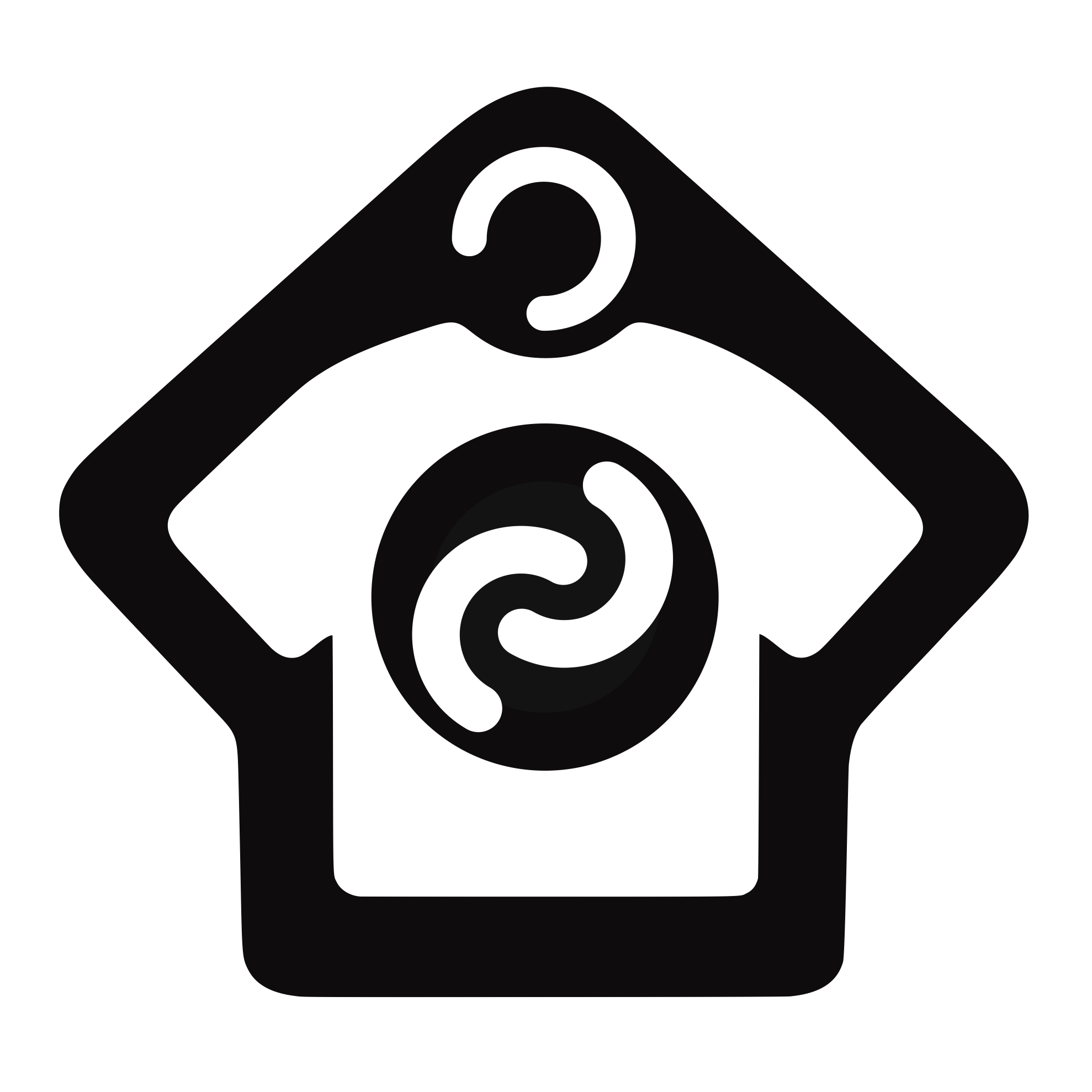






 Did you know you can visit the homes of the
Did you know you can visit the homes of the