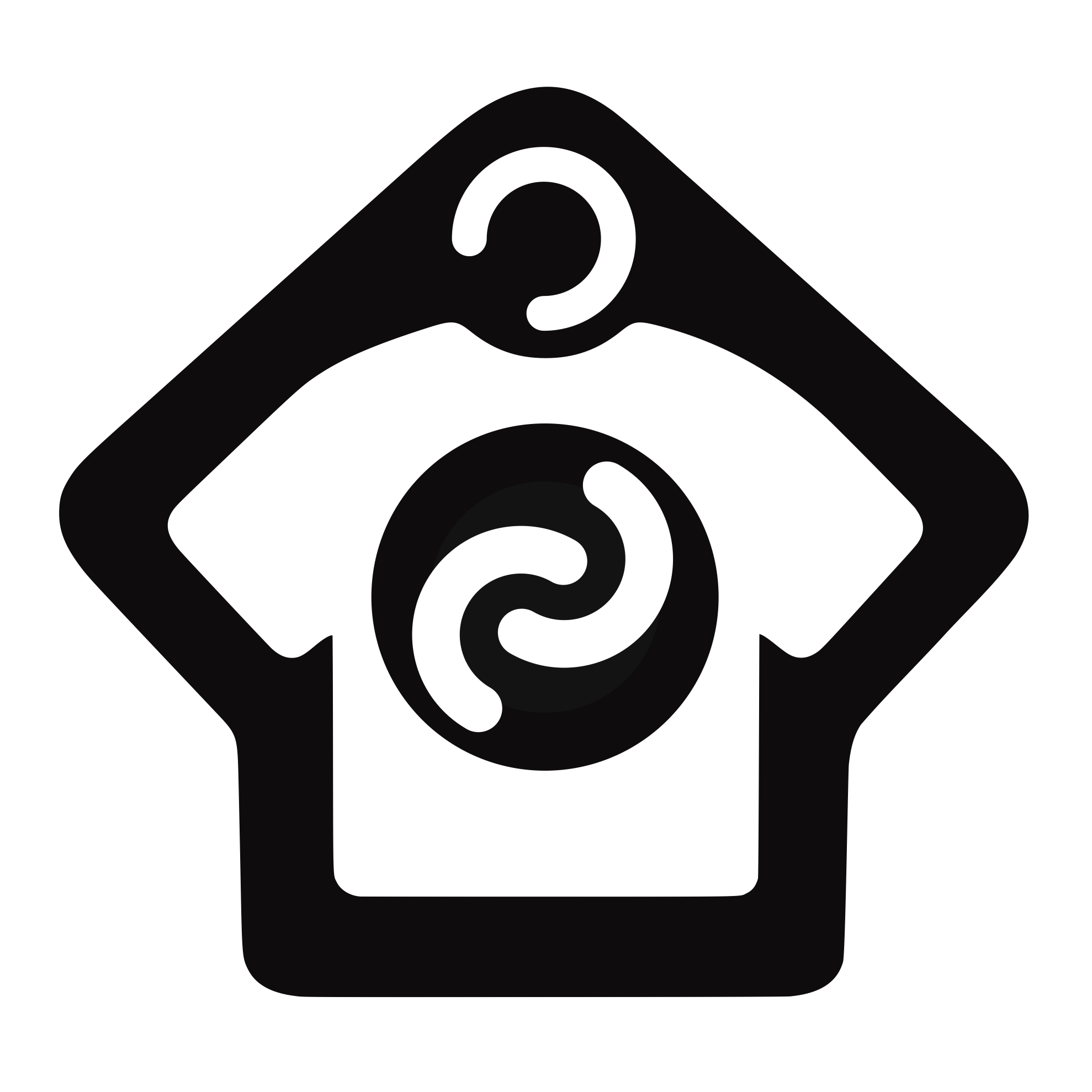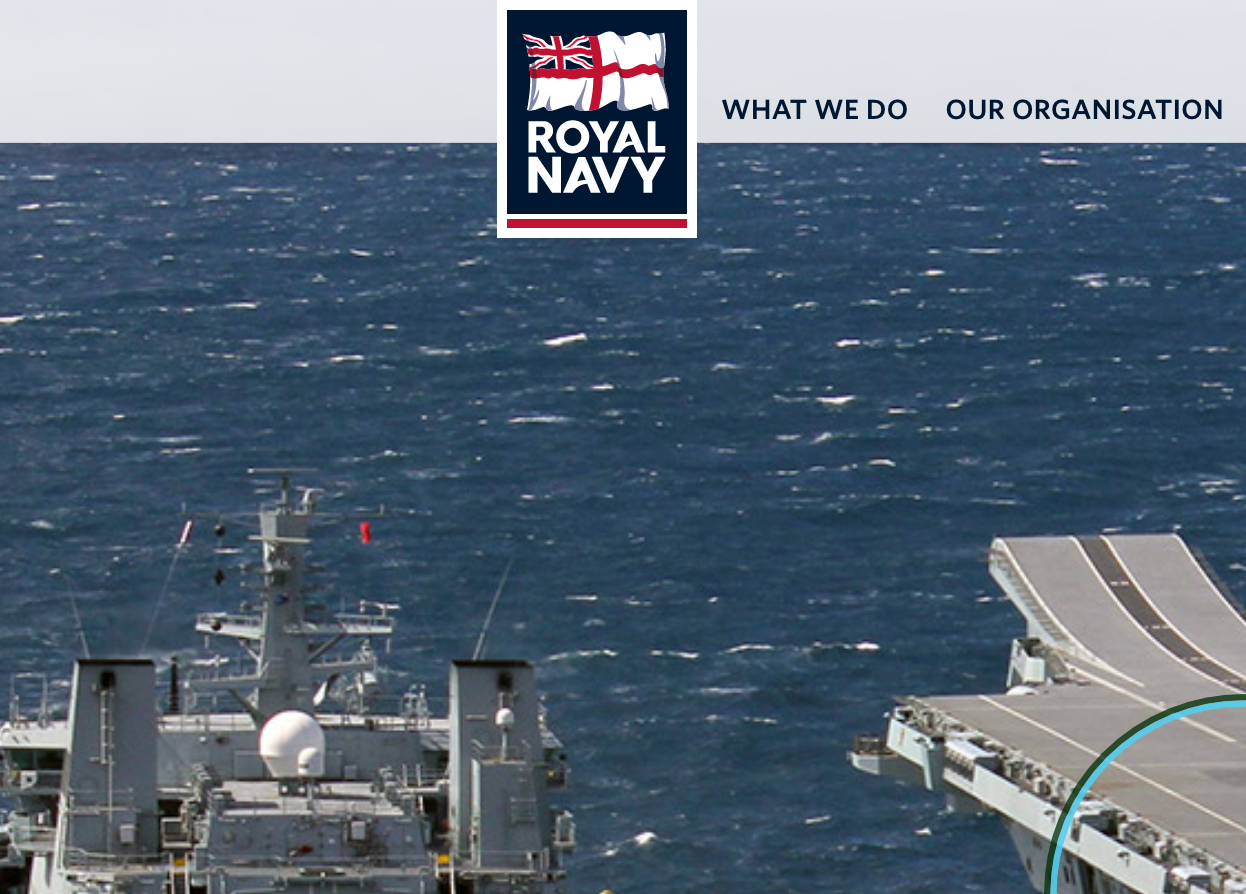Steve Williams | Royal Navy – graphic design team
Fab environment to learn. Angie is a superb teacher and taught me so much more than just the content of the course. She was really flexible in that we were able to go ‘off-piste’ if required to show particular techniques or details that would benefit my development. Thank you for a truly creative 2 days!