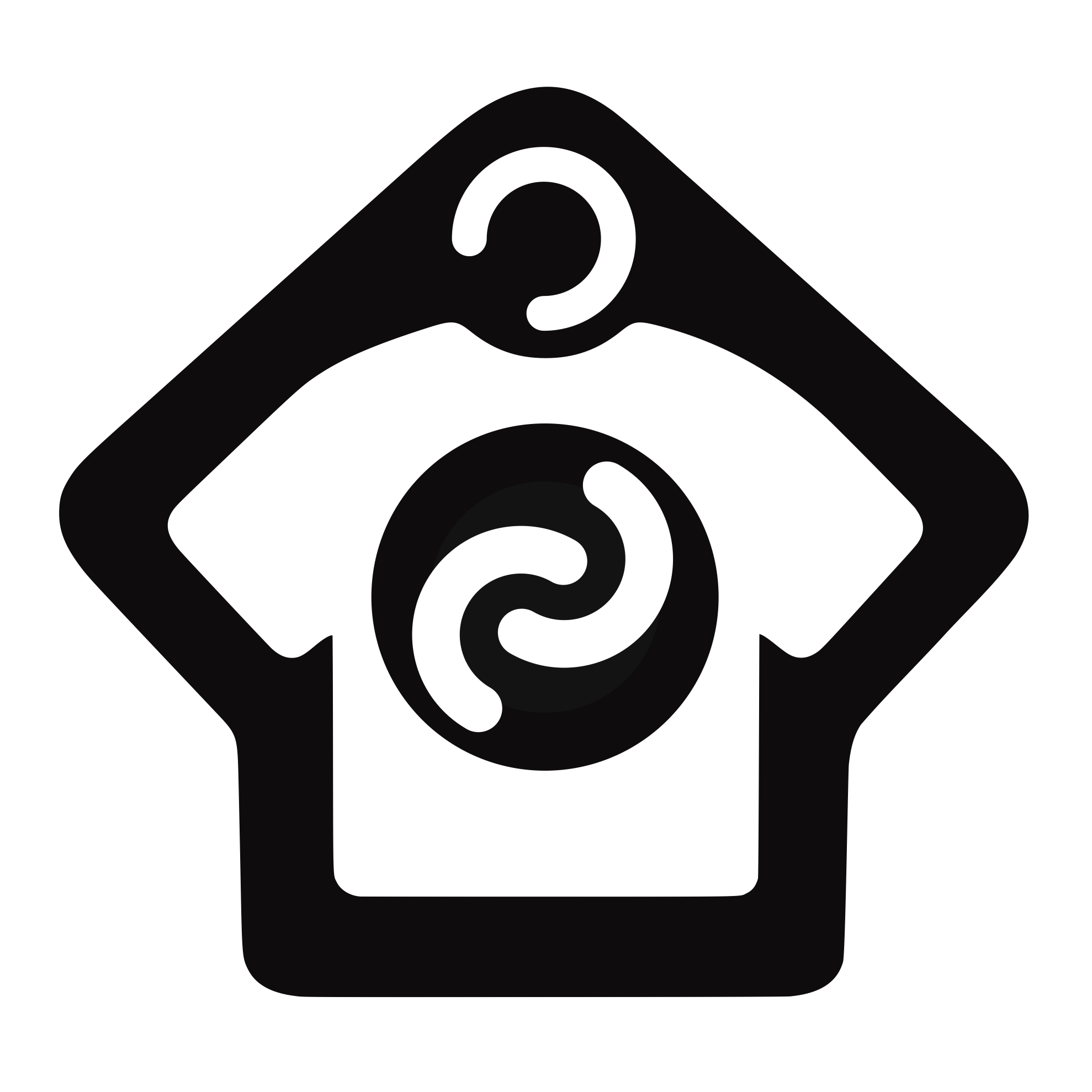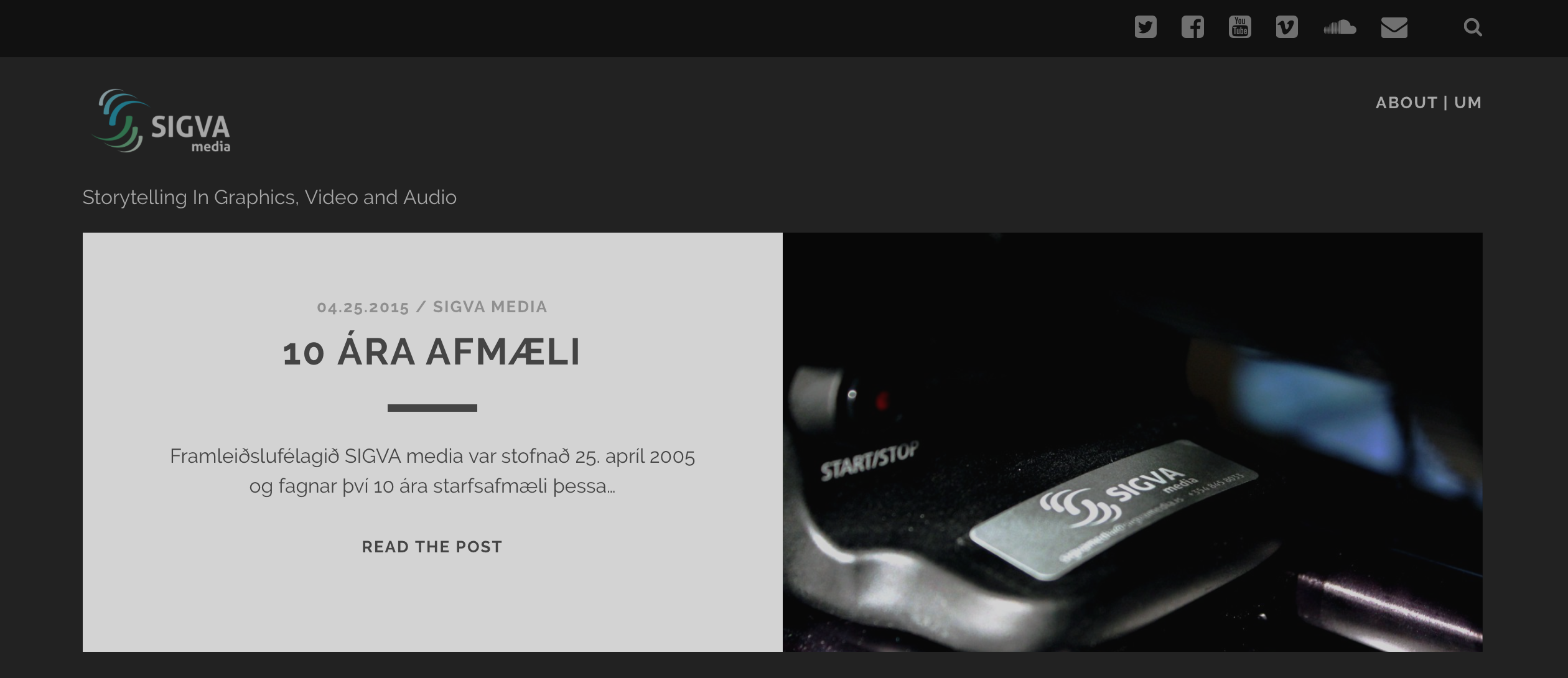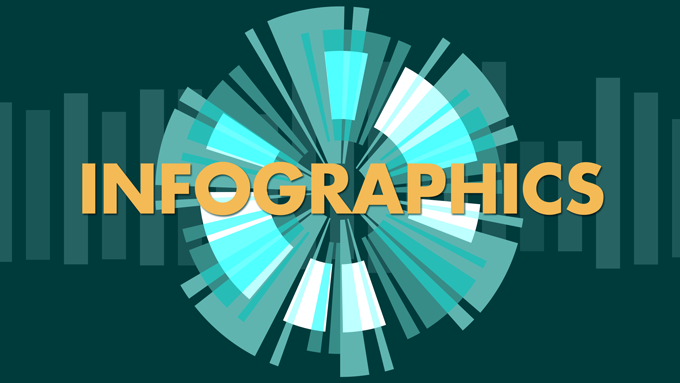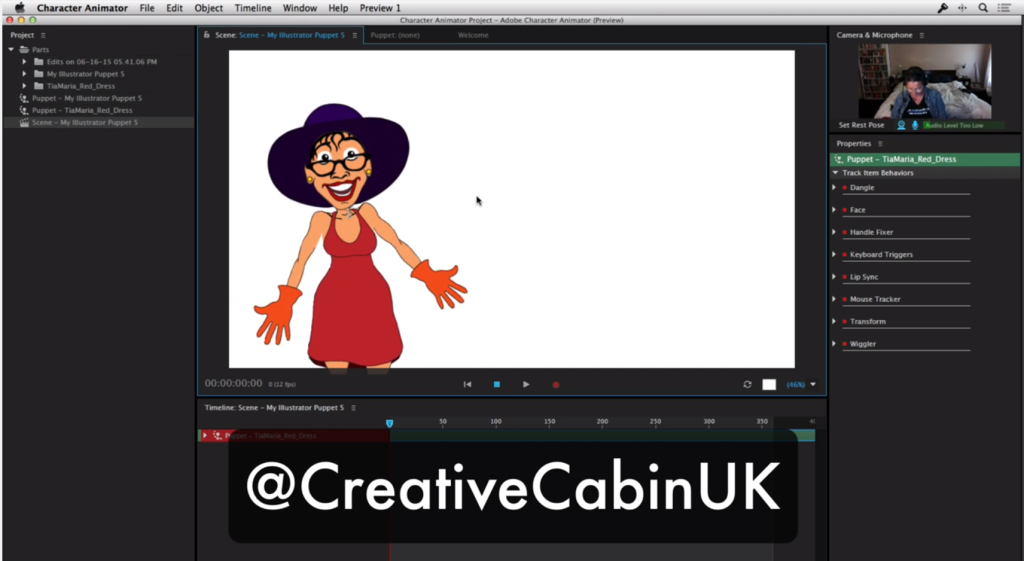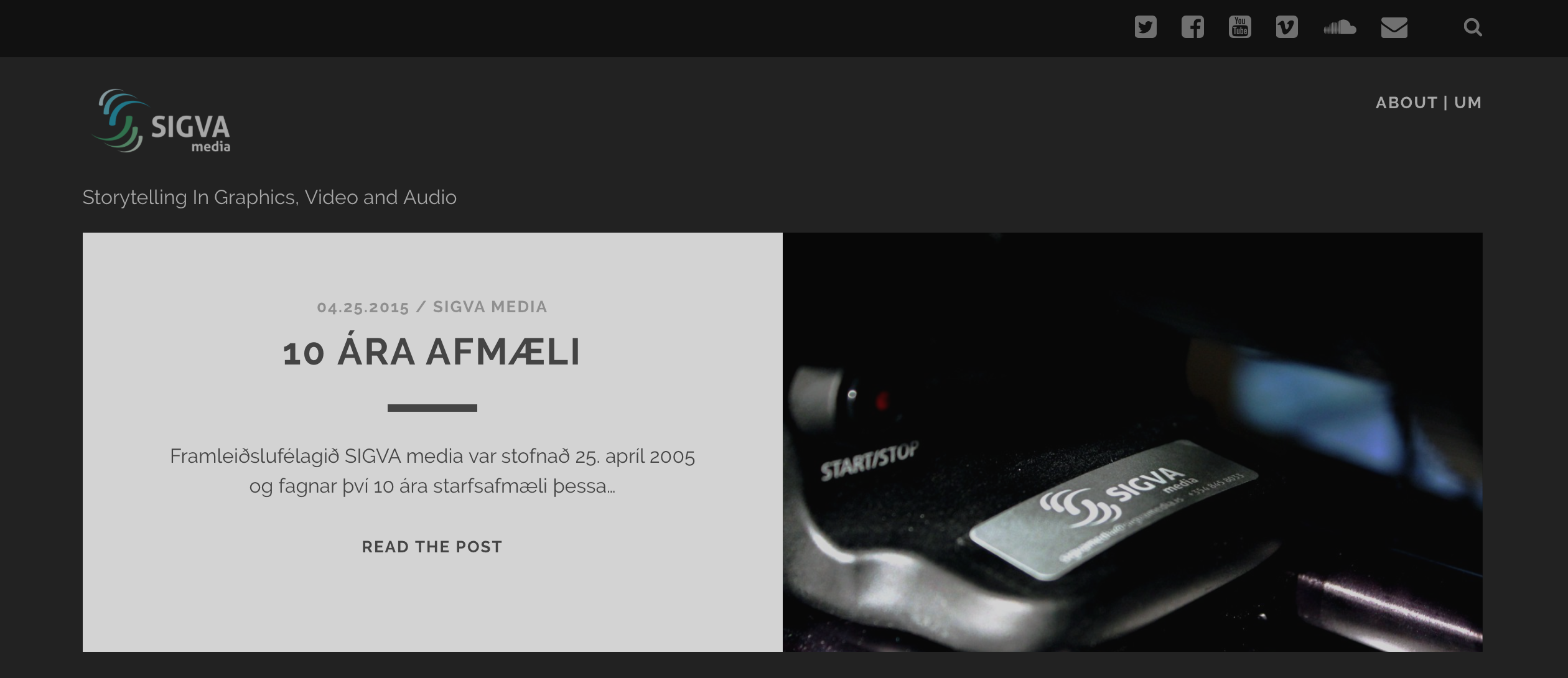
The 1-2-1 After Effects training course at Creative Cabin was just what I needed to speed up my work in After Effects, which I’m using more and more alongside Premiere Pro for video production. The course gave me a better understanding of the interface of After Effects. I also learned about optimizing the workflow for making different kind of graphics for various projects, from simple web videos to complex documentaries.
Angie is an experienced graphic artist as well as a tutor, who knows how to communicate in both a relaxed and professional manner. The preparation for the course is also worth a mention. Angie provided me with an online survey for the evaluation of my level of experience. As a result of this survey, the course material was customized and prepared with focus on my own needs. Nevertheless there was room for making changes to the program during the two days course.
The location of the Creative Cabin, in a quiet suburb of the beautiful city of Brighton, adds the final touch. For me it was just a matter of jumping on the bus outside my hotel, enjoying the ride through the city and walk for just a few minutes to the Cabin from the bus stop.
I think it’s of high value to take a “custom made” course like this. As soon as I arrived back home I was already utilizing my new knowledge on my current projects at SIGVA media.
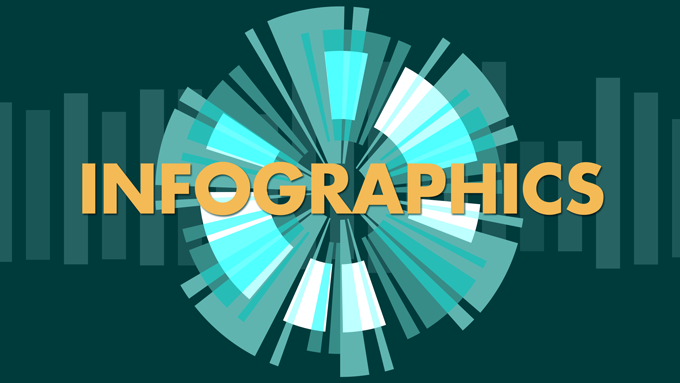
Infographics training | Adrian Spencer
I am a director of post-production company based in Oxford, specialising in providing both creative and technical support to local production companies. Everything from Storyboarding to conceptual works, chrome keying, paint and roto.
We had a series of infographic style animations which required extensive character animation work and Angie was our first choice of Tutor/Mentor.
Creative Cabin is a gem of a find. A perfect get-away from the hustle and bustle, in idyllic surroundings. As well as being an extremely experienced trainer/instructor, Angie is the perfect host.
I highly recommend Creative Cabin for Motion graphics artists working at any level (you can always improve!) Angie is a very patient teacher and excels at problem solving. I will definitely return for more training.
Expression language tutorial – taught by Angie Taylor as part of the After Effects Expressions for Premiere Pro Editors
[fusion_builder_container hundred_percent=”no” equal_height_columns=”no” menu_anchor=”” hide_on_mobile=”small-visibility,medium-visibility,large-visibility” class=”” id=”” background_color=”” background_image=”” background_position=”center center” background_repeat=”no-repeat” fade=”no” background_parallax=”none” parallax_speed=”0.3″ video_mp4=”” video_webm=”” video_ogv=”” video_url=”” video_aspect_ratio=”16:9″ video_loop=”yes” video_mute=”yes” overlay_color=”” video_preview_image=”” border_size=”” border_color=”” border_style=”solid” padding_top=”” padding_bottom=”” padding_left=”” padding_right=””][fusion_builder_row][fusion_builder_column type=”1_1″ layout=”1_1″ background_position=”left top” background_color=”” border_size=”” border_color=”” border_style=”solid” border_position=”all” spacing=”yes” background_image=”” background_repeat=”no-repeat” padding_top=”” padding_right=”” padding_bottom=”” padding_left=”” margin_top=”0px” margin_bottom=”0px” class=”” id=”” animation_type=”” animation_speed=”0.3″ animation_direction=”left” hide_on_mobile=”small-visibility,medium-visibility,large-visibility” center_content=”no” last=”no” min_height=”” hover_type=”none” link=””][fusion_text]
Character Animation with Adobe Character Animator and After Effects
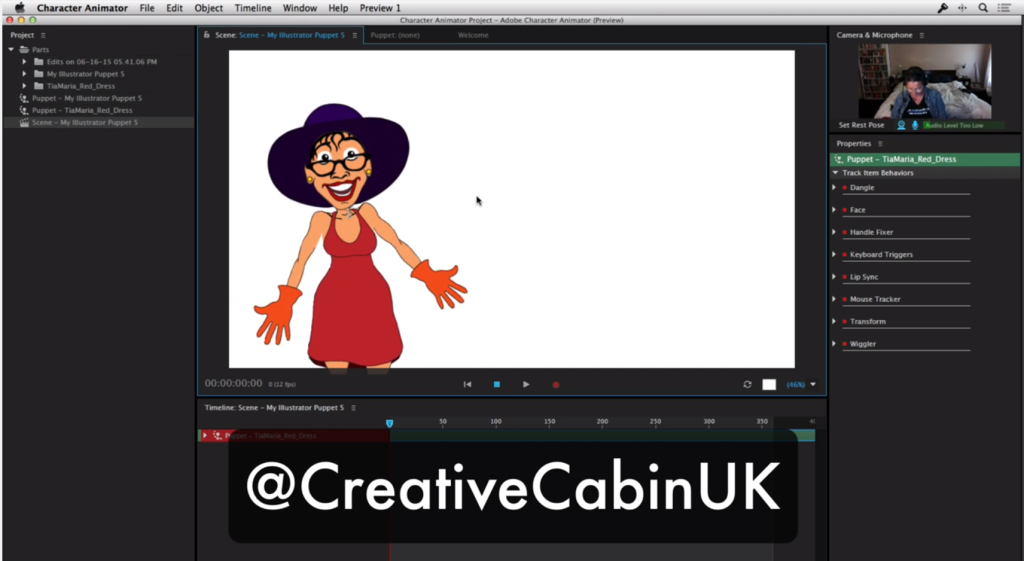
Learn how to bring your artwork to life with a short course at Creative Cabin. You’ll learn how to set up your own artwork for animating in Adobe’s new Character Animator software. Learn the principles of animation and how to apply them to your characters. You’ll discover how to compose a scene and a storyboard as well as hundreds of tips and tricks for making compelling and enjoyable character animations. Book now to hold your place!
[/fusion_text][/fusion_builder_column][/fusion_builder_row][/fusion_builder_container]